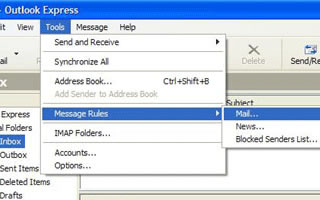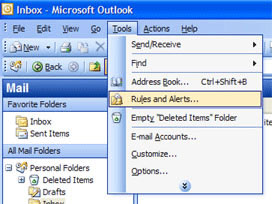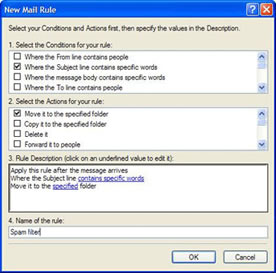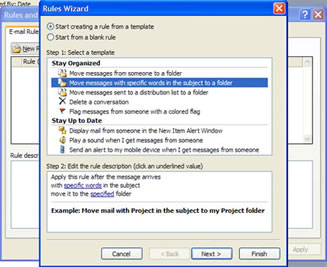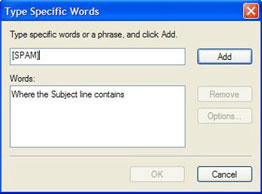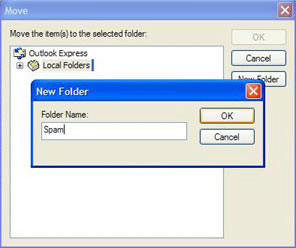Tech
Support | DSL | Dial-Up | Web
Hosting | What's
New | Use
Policy | Resale.com | MBE
Computers
Spam Help
How do I configure my spam filter? How do I set up SPAM Filters in Outlook Express?
If you have additional questions, please feel free to email us at support@michcom.net.
|
|||||||
How
do I configure my spam filter?
|
|||||||
|
|||||||
| How do I set up SPAM Filters in Outlook Express? | |||||||
A filter set up
as described above will automatically take your spam and put
it in the Spam folder. You can modify your rules to
suit your needs. For instance, you can also filter mail based
on the sender's address, or other criteria by adding new rules. If you have additional questions, please feel free to email us at support@michcom.net. |
|||||||